MicMol App Intro
MicMol WiFi Control APP represents a fundamental redesign of lighting control. From the devices manage and lighting effect setting, every detail has been thoughtfully considered. MicMol's light has always been a uniquely product. And now it’s even more powerful.
Wi-Fi Controller Overview
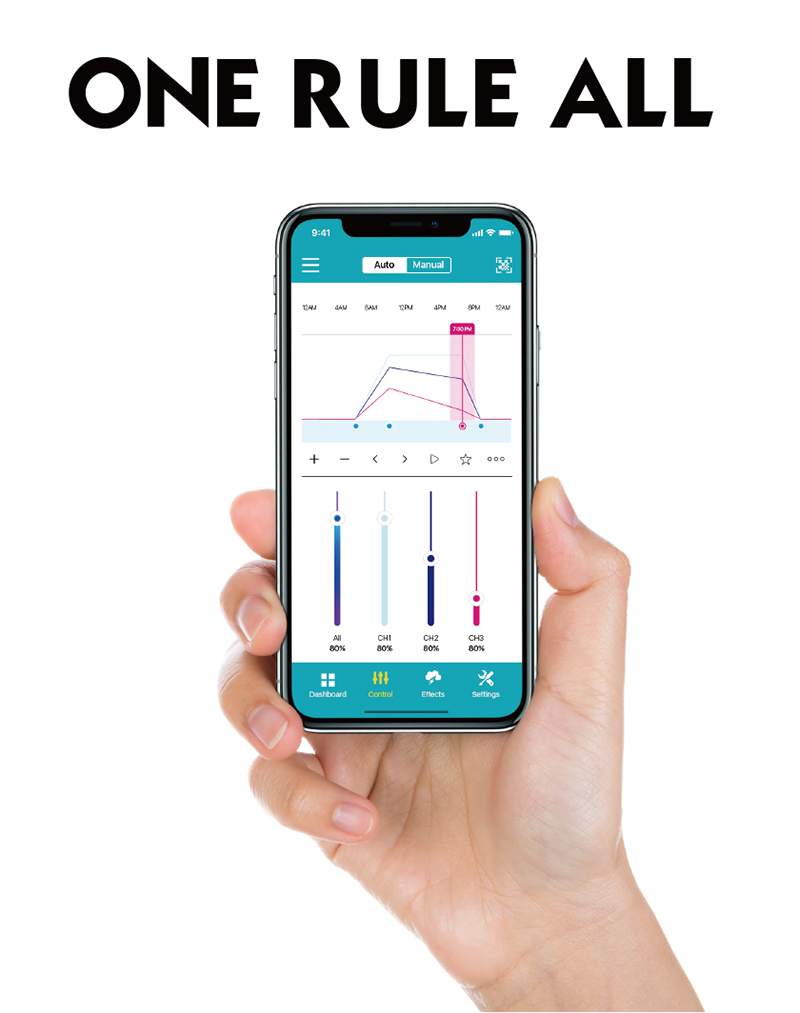
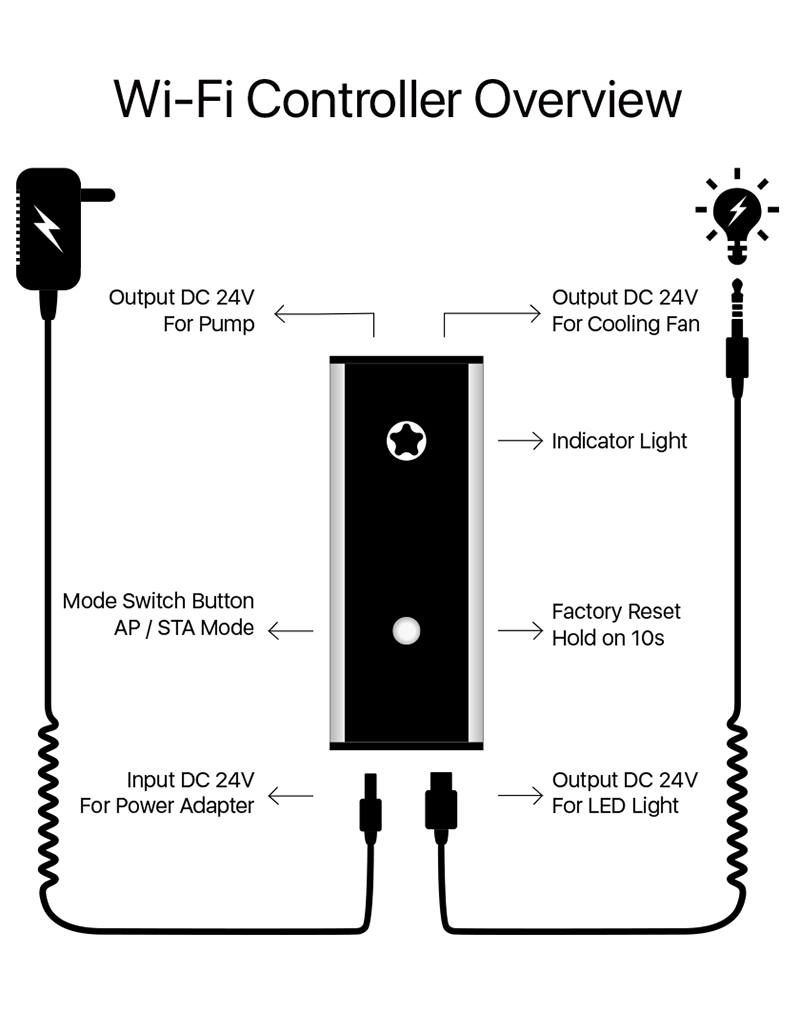
Connection Guide
Only Support 2.4G Router
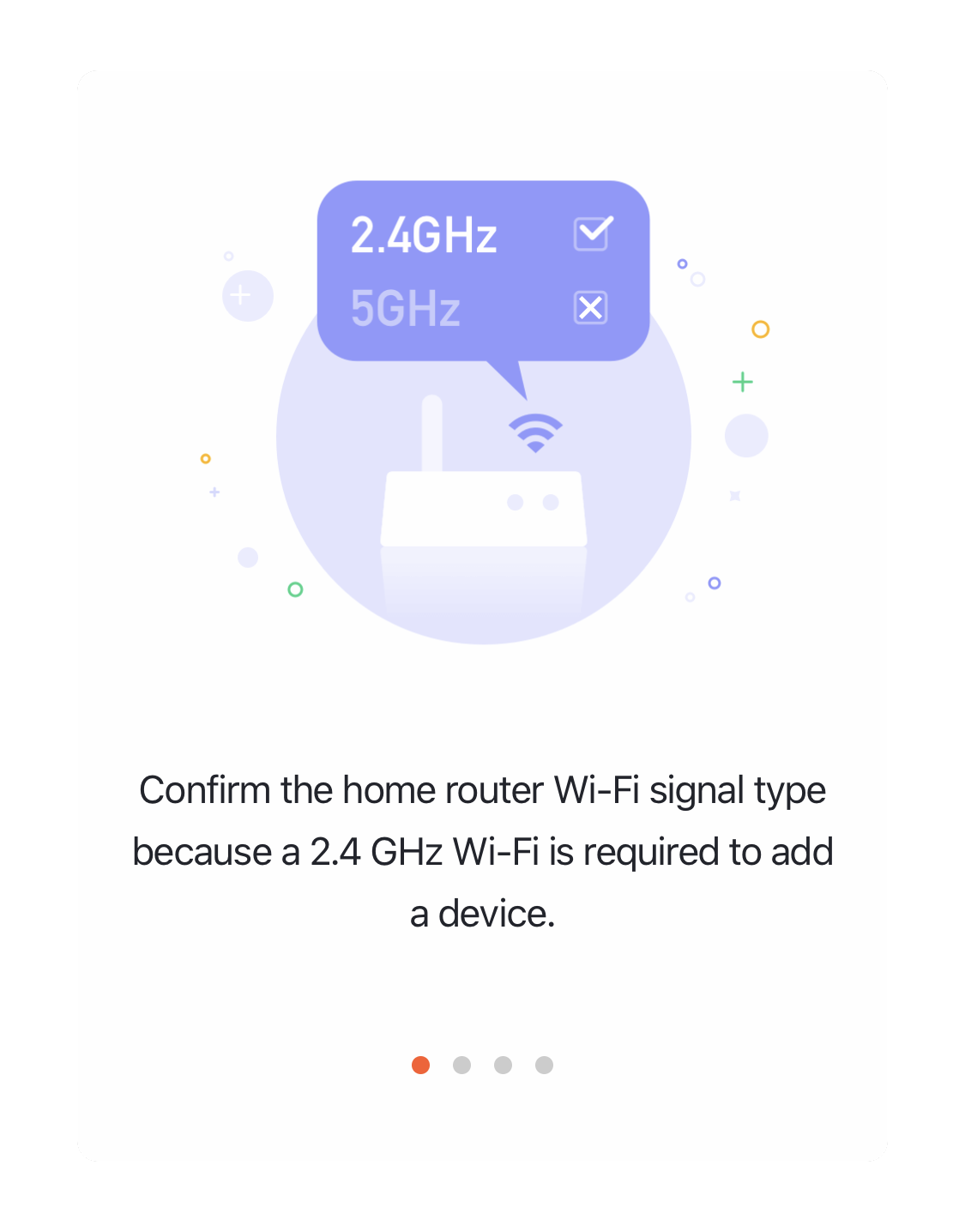
Input correct Wi-Fi Password
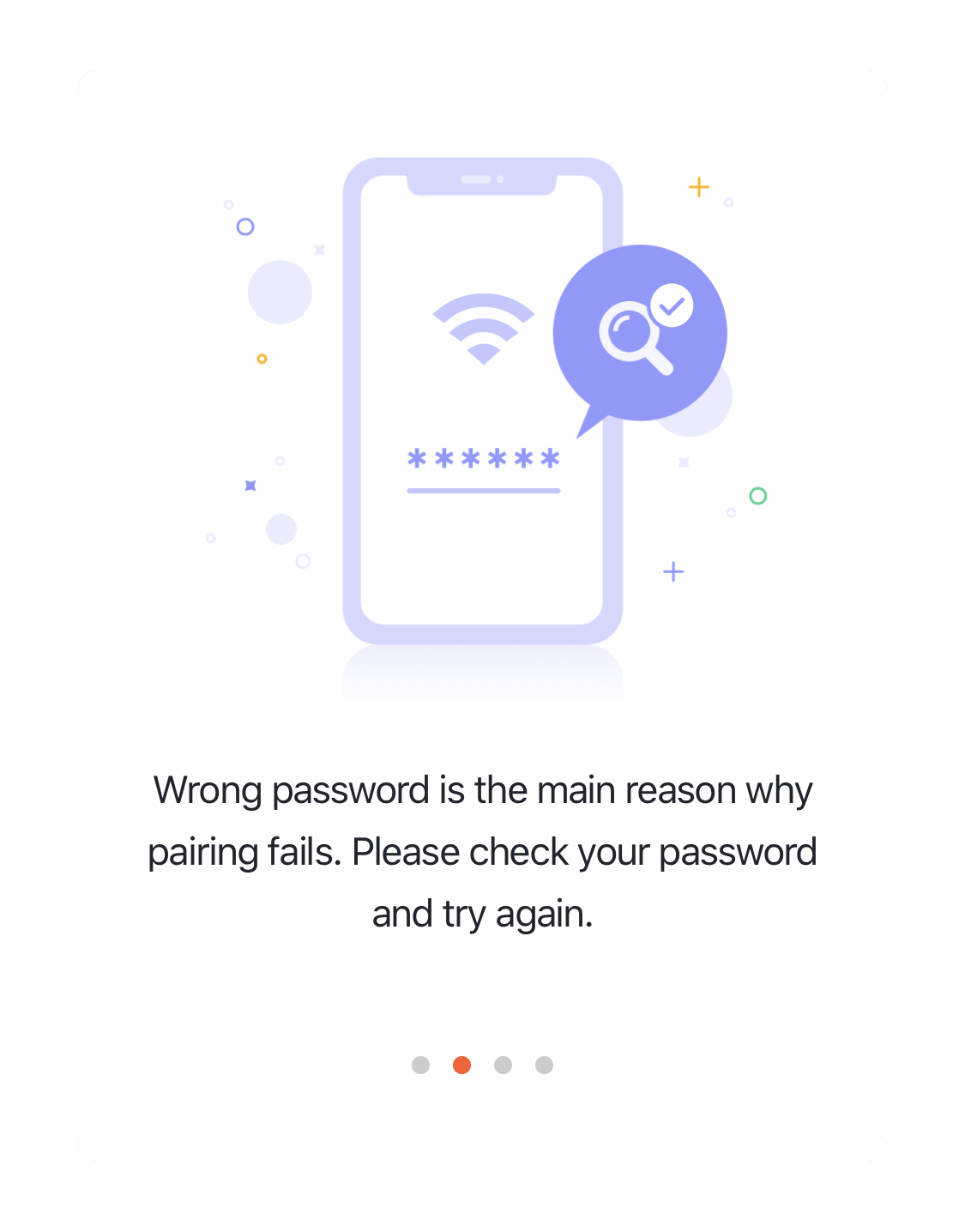
Turn on the Permission
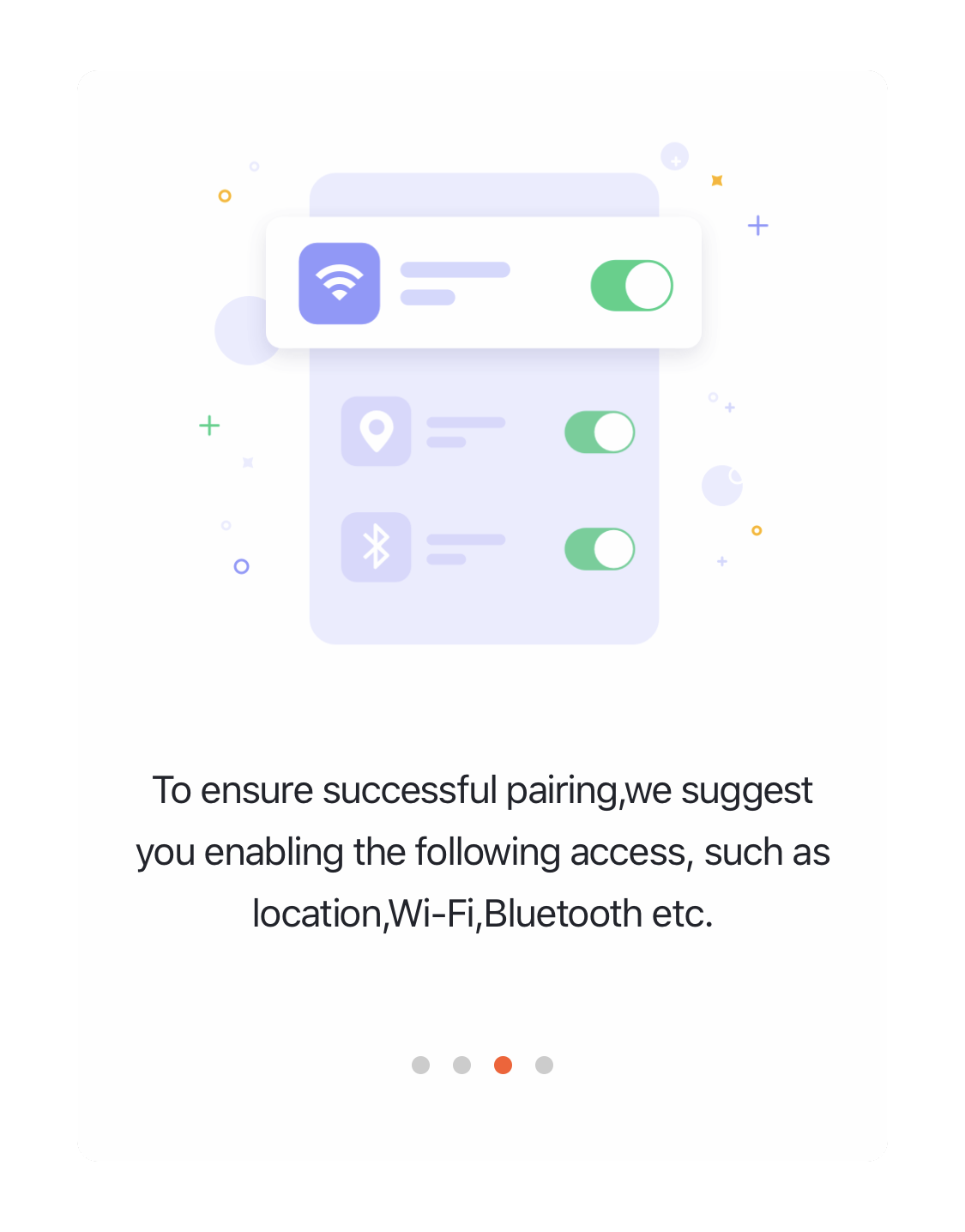
Wait for device...
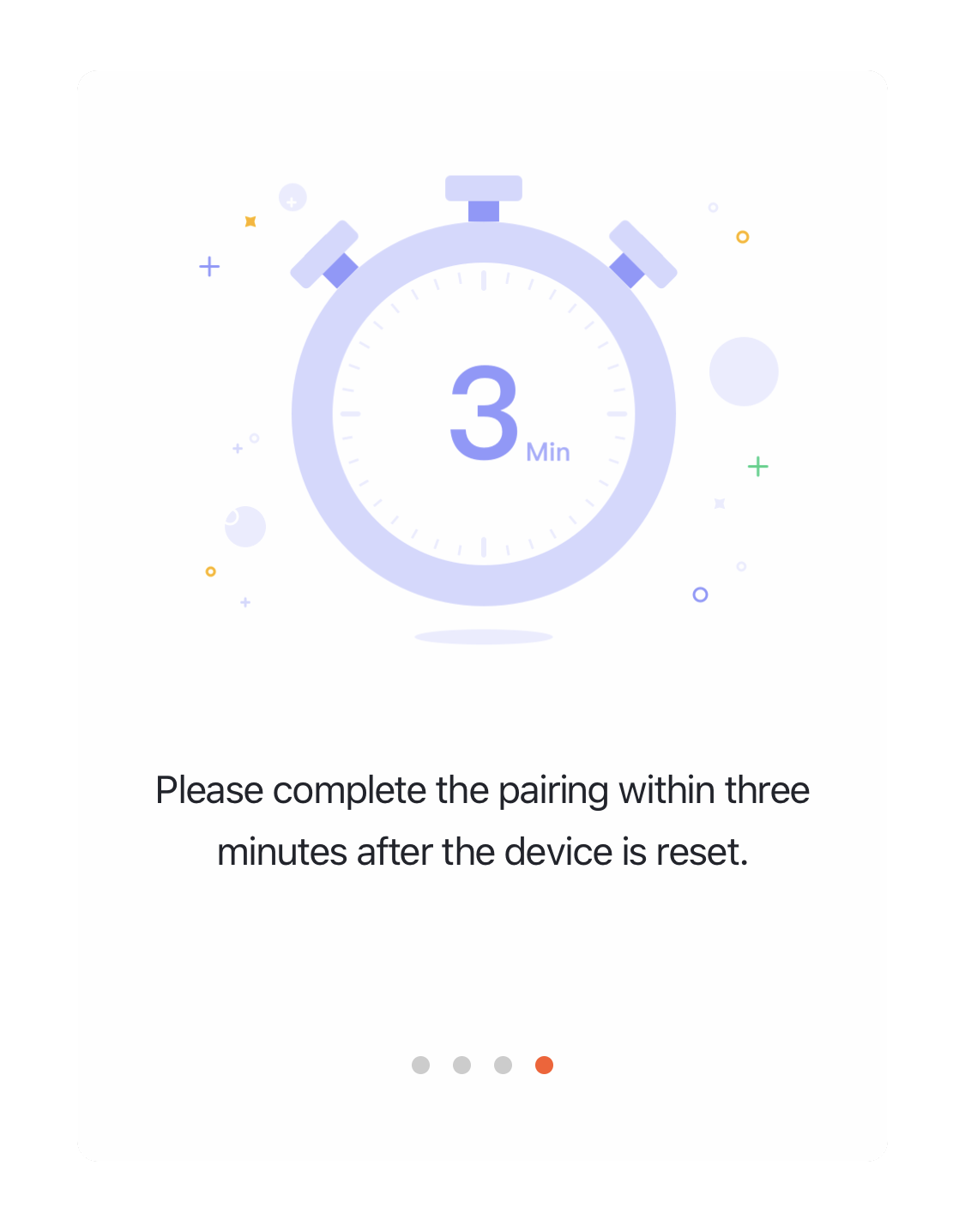
Connect User Manual
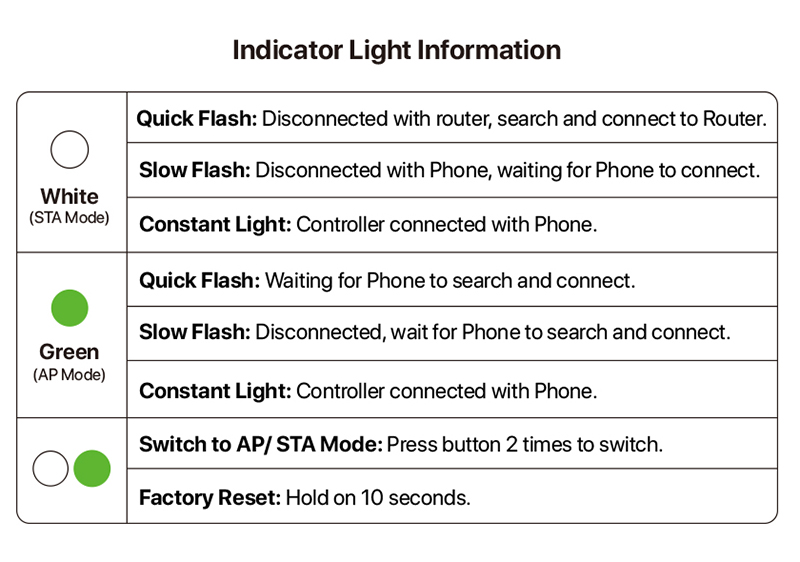
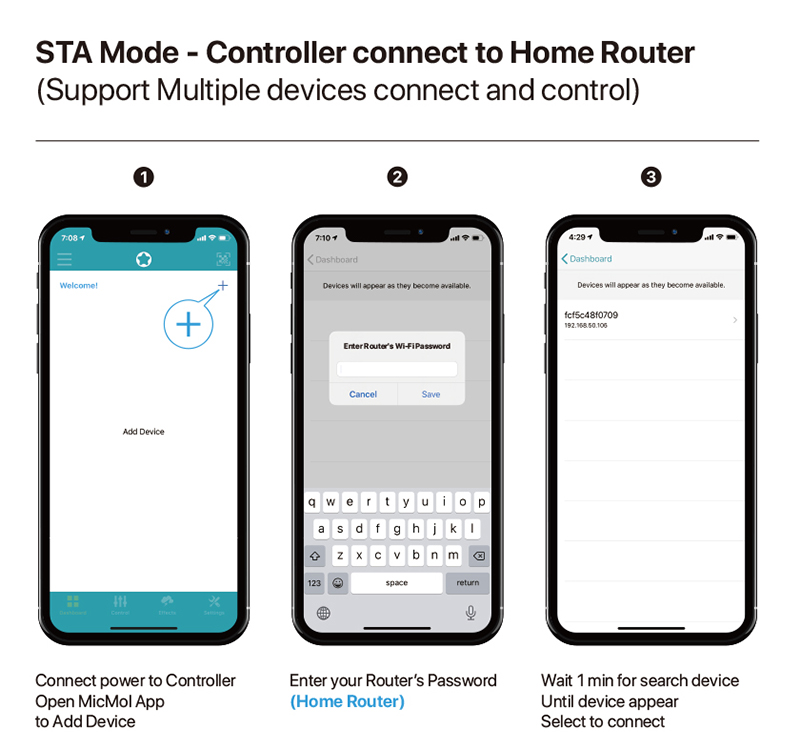
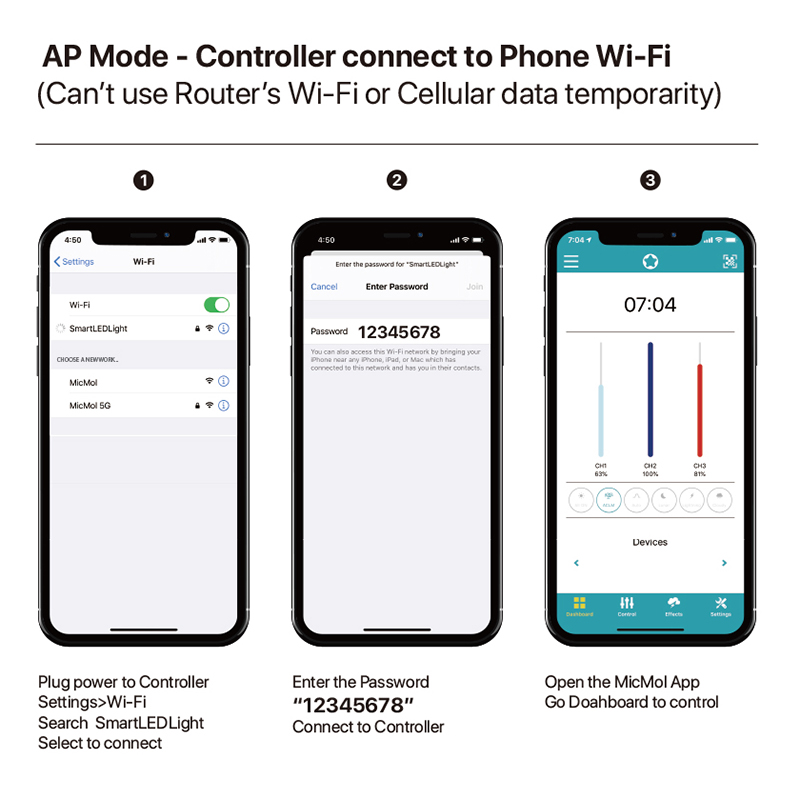
App Icon Introduce
Dashboard
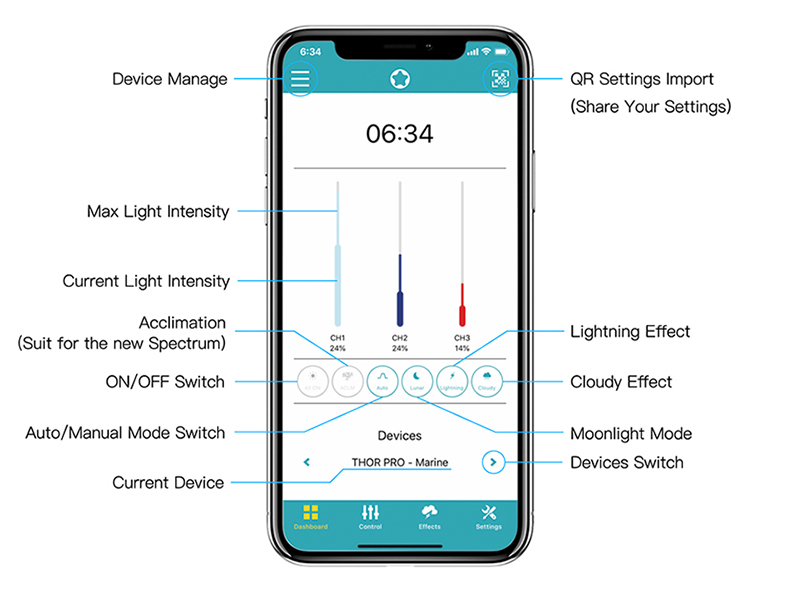
Devices Manage
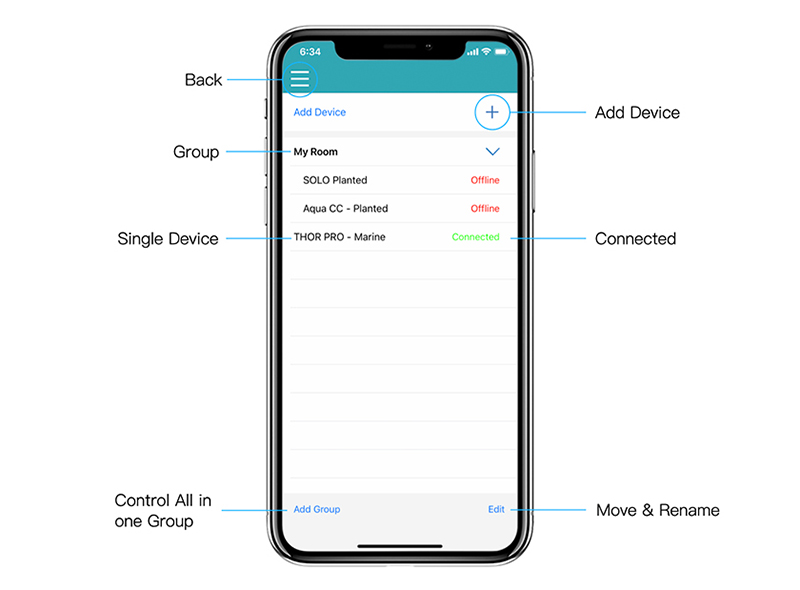
Auto Mode
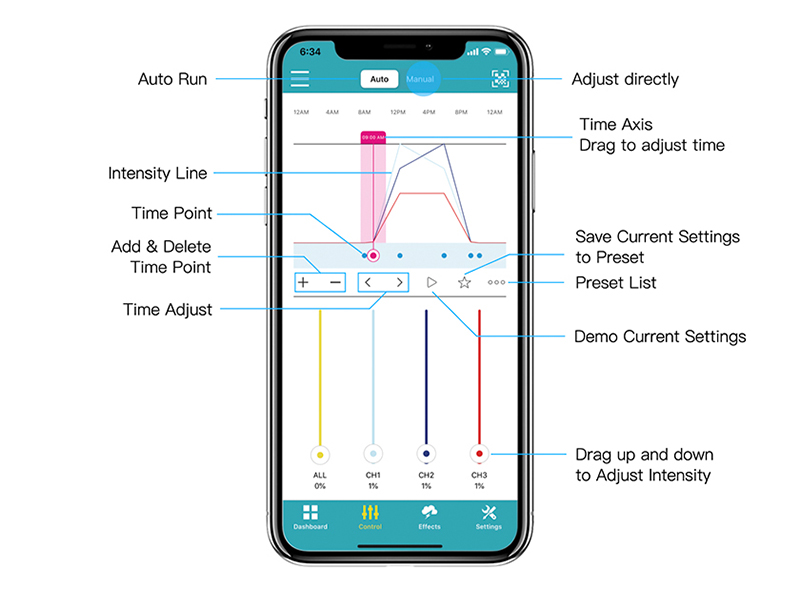
Manual Mode
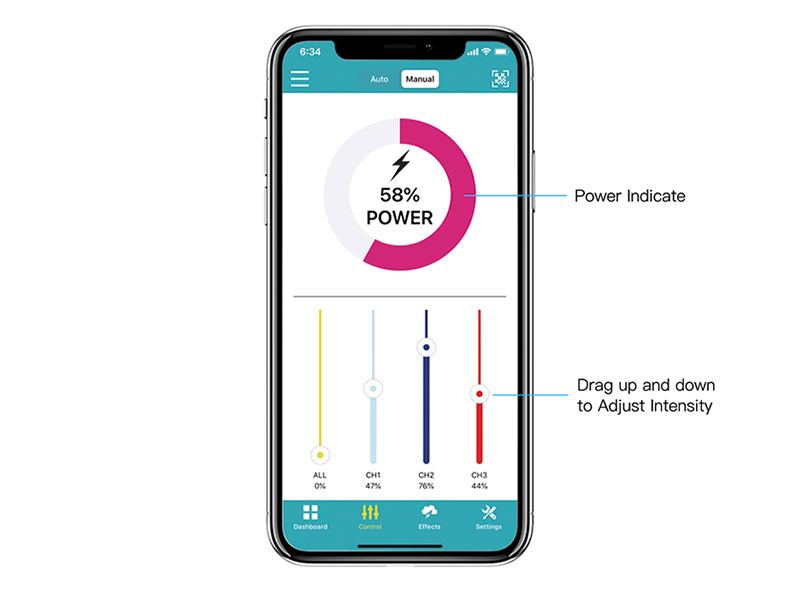
Effect - Acclimation
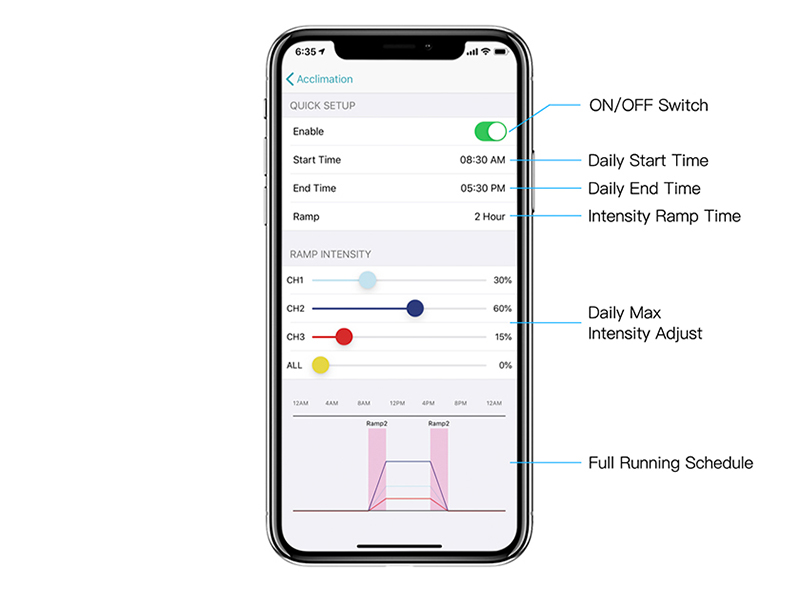
Effect - Lunar
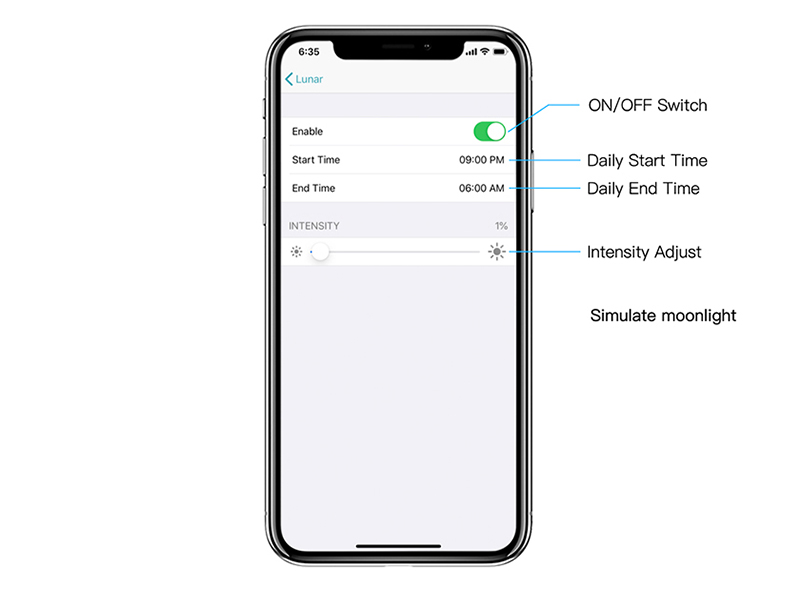
Effect - Lightning
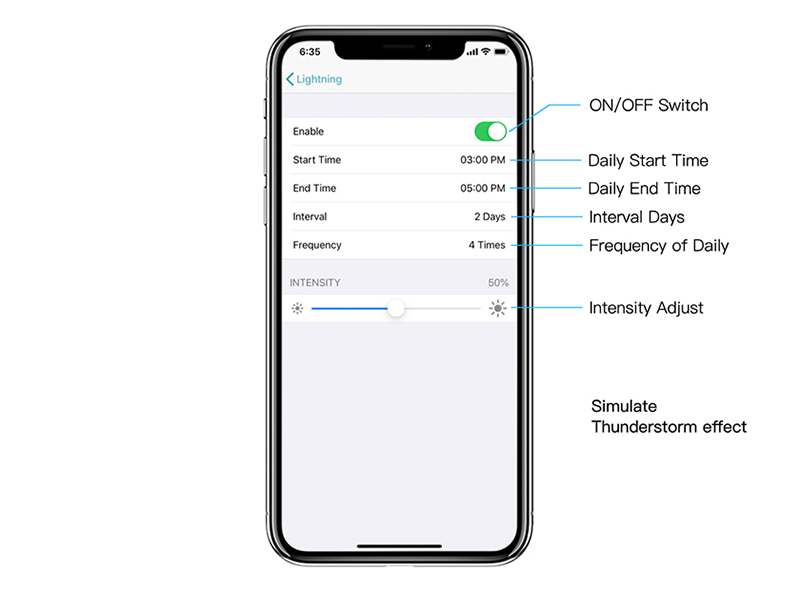
Effect - Cloudy
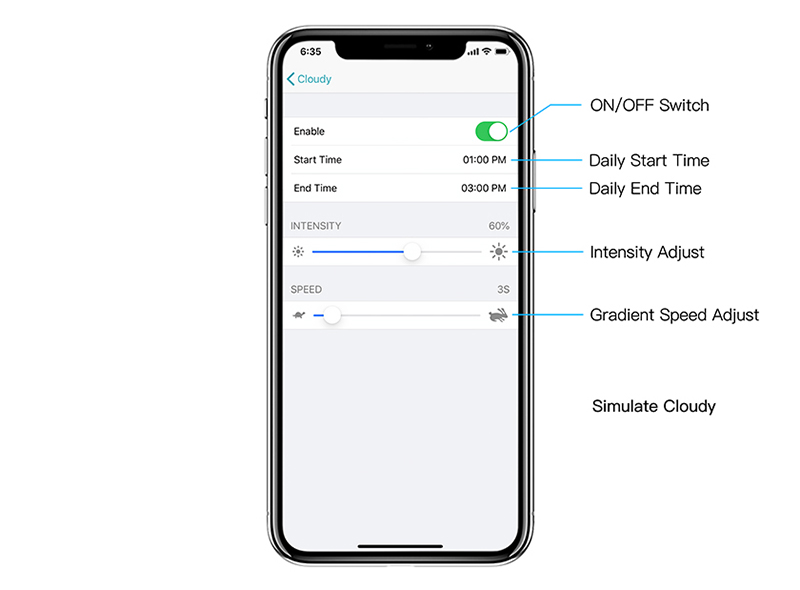
Other Devices - Cooling Fan
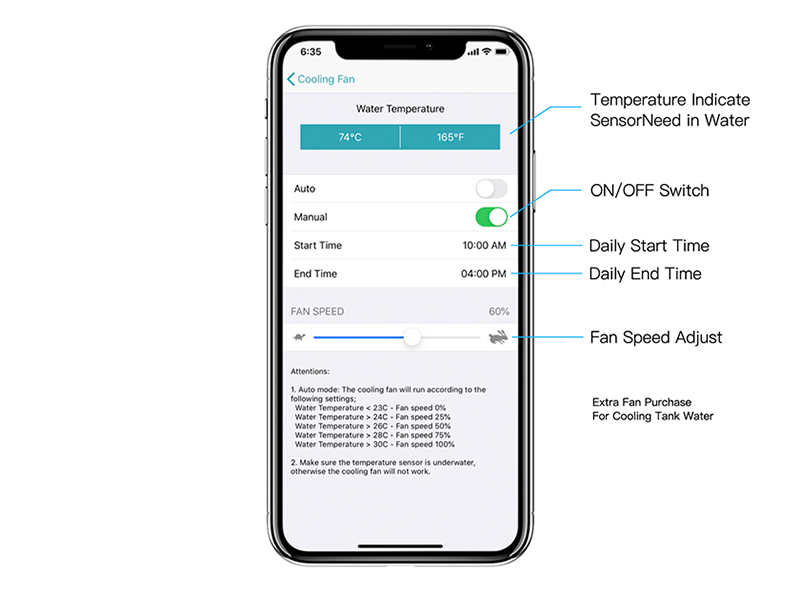
Settings
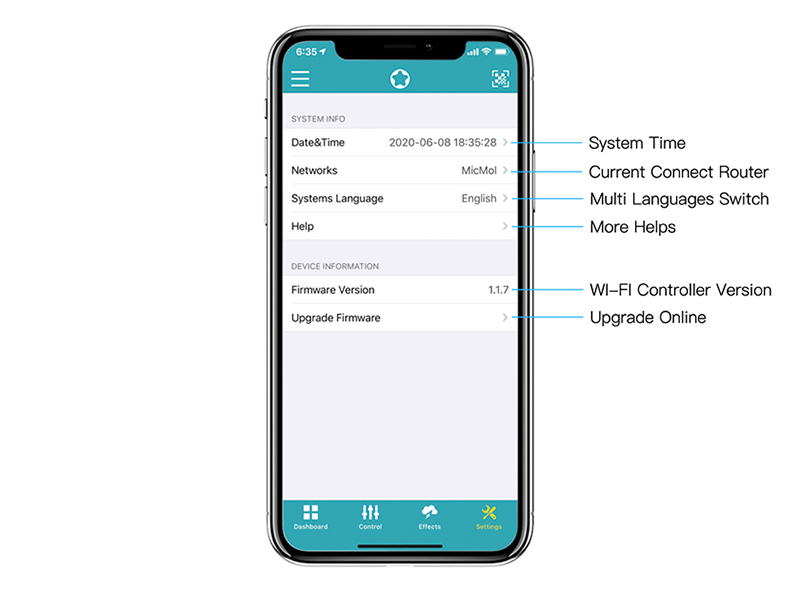
Download App
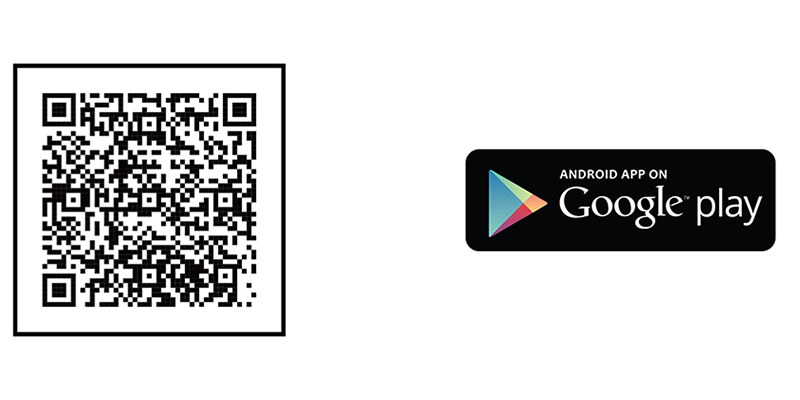
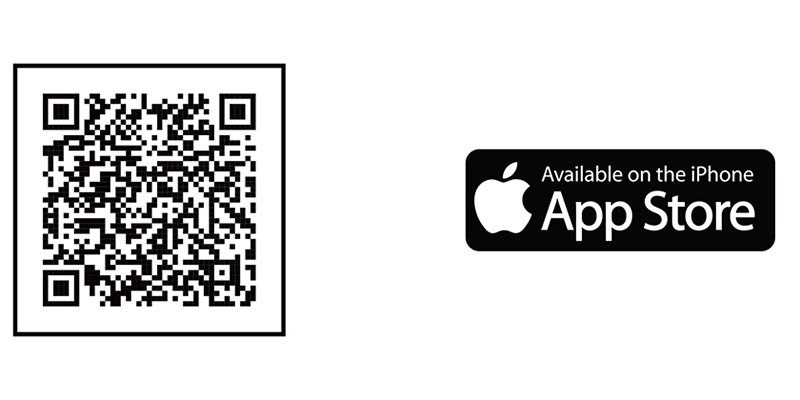
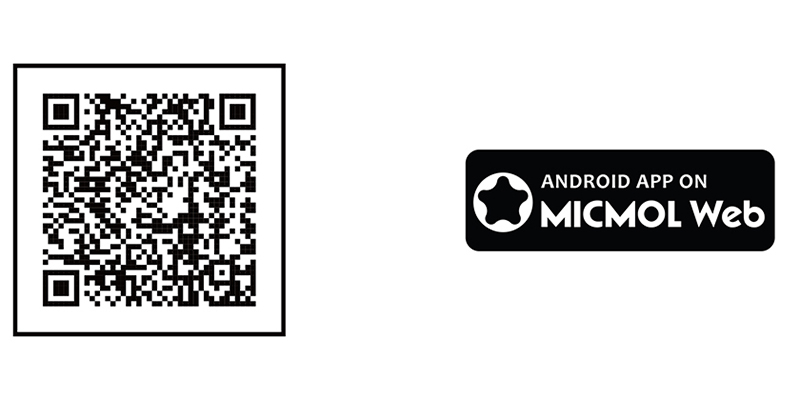
How to Upgrade Firmware
Please download the newest app and upgrade the firmware to Version V1.1.XX.
MicMol App > Settings > Upgrade Firmware > Check new Version > Upgrade Now. (Show the Newest Version V1.1.XX)
Important Information before Upgrade:- Please ungroup all the devices, the device list can only save one device and make it connected to you phone if you want to upgrade the firmware.
- Connect the device, make sure your Phone is connected the network which for download the new firmware.
- The App need time to transfer data, please wait and don’t touch or quit the App when the firmware under upgrading, or will destroy the device.
Note: If you do not operate the app for a long time, you need to quit the App to reconnect.
7906
Downloaded
5896
Devices
Activity
Video Tutorials
- Connect Wi-Fi Controller to Phone
Published 20th May 2020 - MicMol App Introduce
Published 10th May 2020 - How to Upgrade Firmware
Published 14th Sep 2020
Troubleshoot for Connection Issue
- Check if input the wrong Wi-Fi password.(Enter MicMol App: Settings>Networks> Update the password.)
- Quit the MicMol App completely before plug the power adapter.
- Check if the MicMol App have the permission to Get Location info.
Andriod: Settings>Manages Apps>MicMol App>Permissions>Get Location Info> Choose “Accept”.
IOS: Settings>MicMol App>Location> Choose “While Using the App” or “Always”.
- Move the Wi-Fi Controller more closer to your Wi-Fi router.
- Check if your Phone turn ON the VPN services, turn OFF and try again.
- Check if the router user is full or restrict to adding new user, clear or offline some devices, turn off the restrict of user adding.
- Check if the router turn ON the parental control, which will restrict to add new user.
- The Wi-Fi Controller only support 2.4G, not for 5G wireless router.